Allô’s integration with Attio brings together your business communication and CRM management in one seamless experience.
In this guide, we’ll walk you through how to set up this integration and explain why using Attio can help your business boom.
Why Are Startups Choosing Attio?
Attio has quickly become a favorite CRM for startups looking for a more modern solution compared to traditional players like HubSpot and Salesforce.
Why? Let me explain.
- CRM with a Free Plan: Attio is gaining popularity for its ease of use, offering a free plan that supports up to three users. This makes it ideal for small teams or early-stage startups.
- An Alternative to Old-School CRMs: With a focus on user experience, Attio’s sleek design and intuitive interface feel more like using Notion than a typical CRM. It's designed to be simple and efficient, helping you get up and running quickly.
- Gmail Sync and Pre-Filled CRM: Sync your Gmail inbox with Attio to automatically update your CRM with contacts, emails, and communication history.
- Lists and Templates: Attio offers various templates and customizable lists to organize your contacts, making it easy to track sales leads, customer interactions, and projects.
How Allô’s Integration with Attio Works
With the Allô and Attio integration, you can automatically sync contacts, log calls, and capture important call details in Attio.
This helps you maintain a complete record of your customer interactions, ensuring your team is always informed.
Key Features of the Integration:
1. Sync Contacts from Attio to Allô
.png)
Your Attio contacts sync seamlessly with your phone. This means you can view contact details like job titles and emails during calls without manually entering information.
What’s Synced:
- Full Name
- Company Name
- Job Title
- Email Address
- Phone Number
- Lists
2. Auto-Log Phone Activities
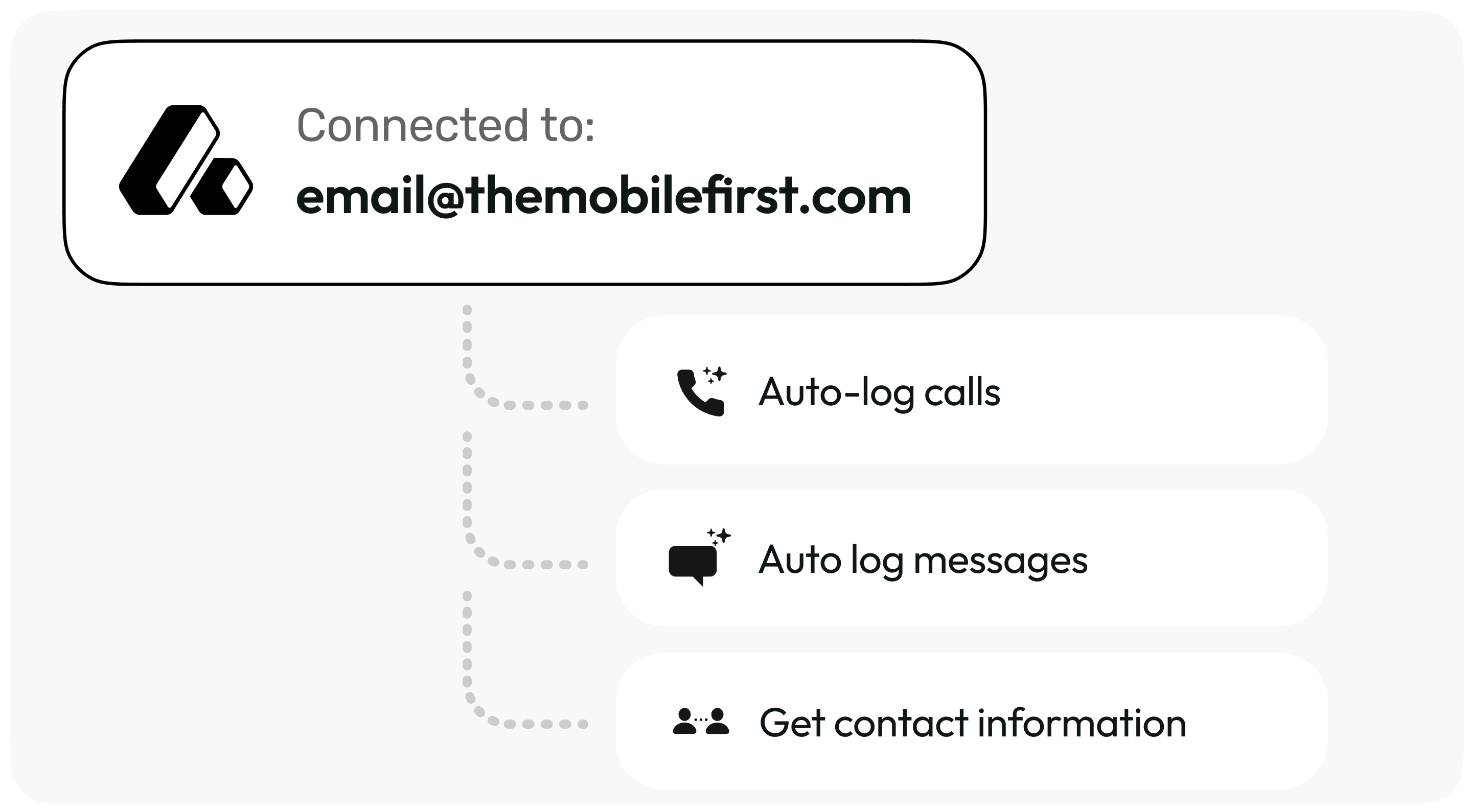
Allô automatically logs every call, message, and interaction with your Attio contacts, helping you capture key details for follow-up.
What’s Synced:
- Call Date & Time
- Inbound/Outbound Status
- AI-Generated Call Summaries
- Call Recording (MP3 format)
- Call Duration
With auto-logging, your team can focus on engaging with customers instead of spending time on manual data entry.
Pricing
To access the Attio integration, you'll need to be on the Allô Business Plan, which is priced at $35 per month.
The plan includes:
- Unlimited inbound and outbound calls
- 1,000 outbound minutes per month
- Send and receive SMS and MMS
- Over 1,000 integrations
- Virtual AI Assistant
- 3 users included
- Custom call flow management
How to Get Started with the Attio Integration
Setting up the Allô integration with Attio is quick and straightforward. Here’s what you need:
Requirements:
Before starting with the guide take into account these two requirements:
- Have access to Attio API keys
- Have an active Allô account with the Business Plan
Step-by-Step Guide to Integrate Allô with Attio
- Open the Allô App
- Log in to your Allô account on your phone.
- Go to the "Integrations" section under the “Account” menu.
- Connect to Attio
- Select “Attio” from the list of available integrations.
- Click on “Connect to Attio.”
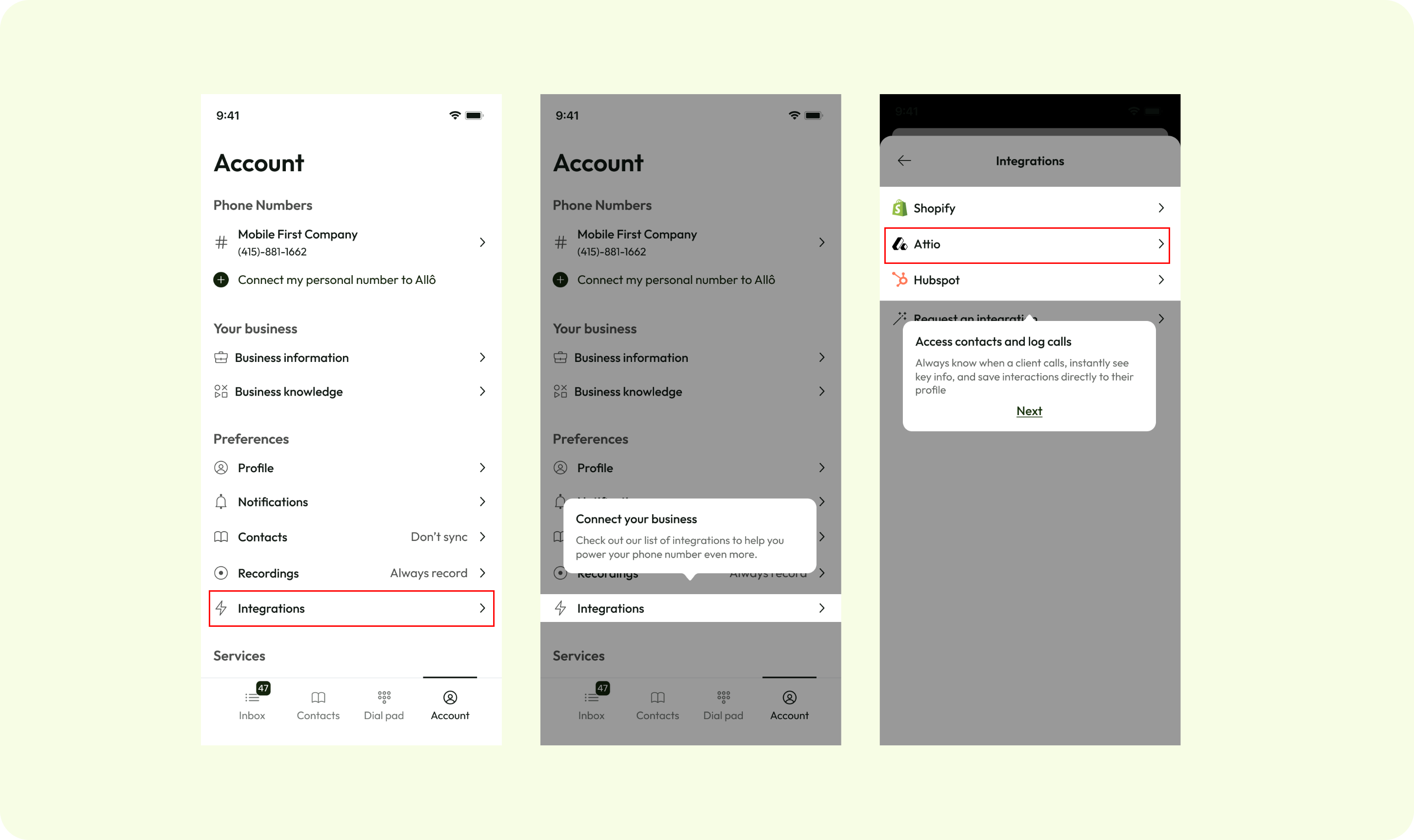
- Authorize Access
- Attio will prompt you to confirm Allô’s access to your Attio workspace. Confirm the access to proceed.
- Configure Sync Settings
- Toggle on Configure the integration to turn on the result of every Allô call you have into Attio workspace.
Once connected, all your Attio contacts will sync with Allô. Every call, message, and interaction will automatically be logged in your Attio CRM.
FAQs About the Allô-Attio Integration
- How does the Allô integration with Attio sync contacts?
Only contacts with phone numbers are imported into Attio.
- Can I see detailed contact information from Attio when receiving a call on Allô?
Yes, you have access to all key information from your phone's Call UI when you receive a call.
- Does the integration support syncing both calls and messages?
No, we only sync calls; we don't support messages.
- How frequently is data synced between Allô and Attio?
Every 5 minutes.
If a contact calls within 5 minutes of being added, you won't see the enrichment on Allô.
- Can I automatically create notes and summaries for calls within Attio?
We use Notes attributes to push all the context we have for the call.
- What happens if the integration fails or disconnects?
You'll only be disconnected if you delete the integration.
- Can I filter and manage spam or unwanted calls within Attio using the Allô integration?
If people are not in your phone contacts or Attio contacts, you can activate Gatekeep to block phone calls from outside Attio.
- Can I initiate calls directly from Attio using Allô?
No, you always need to open the Allô app to start a call.
- How does the integration handle duplicate contacts?
If you have two contacts with the same number, we'll use the most recently created one in Attio.
- Can I choose which calls are logged into Attio?
No, all calls you receive or initiate are synced in Attio.
- How do I disconnect or remove the Allô integration from Attio?
You can remove the integration from the settings.
Contacts created inside Allô from Attio will not be deleted.
- Are there limitations on the types of phone numbers that can be integrated?
You can call local numbers, landlines, mobile lines, and toll-free numbers.
We can't make international calls, but this can be upgraded with an add-on.
- Do I need admin rights in Attio to set up the integration?
Yes, you need to be an Admin to connect the integration.










