Forwarding calls to another phone ensures you never miss important inquiries, whether personal or business-related. Learn how to forward calls on Android, iPhone, or with advanced AI-solutions like Allô.
What to know
From a landline: Dial *72 (or *21 for T-Mobile or AT&T), wait for a prompt, enter the forwarding number, and press #.
On iPhone: Open Settings > Apps > Phone > Call Forwarding, toggle it on, and enter the target number.
On Android: Open the Phone app, tap the three-dot menu, and go to Settings > Call Forwarding. Choose a condition (e.g., Always Forward), enter the target number, and confirm.
Intro
Missed calls aren’t just minor inconveniences; they’re lost opportunities that can cost businesses thousands of dollars annually. According to BERI Consulting, companies lose an estimated $1,200 per missed call, underscoring the financial implications of poor call management.
Continuing along this line, a study by B2B HQ revealed that 67% of customers will hang up after a single missed call, with most choosing competitors who answer promptly. This behavior highlights the importance of being reachable at all times.
Finally, as Patrick Smith explains in his LinkedIn interview, businesses that prioritize answering every call stand to improve both customer satisfaction and revenue. His insights stress that missed calls are often a symptom of poor communication strategies rather than mere accidents.
By setting up effective call forwarding, you ensure every call gets answered, protecting your bottom line and enhancing customer trust. Let’s dive into how you can forward calls seamlessly.
How to forward calls for a traditional phone
If you rely on a traditional landline for work or personal use but often find yourself away from your desk, you can implement forwarding calls to a mobile phone to ensure you stay connected.
Steps to forward calls on a landline
The exact method may vary depending on your service provider or office phone system. If you’re part of a larger internal phone network, it’s best to consult your IT team for guidance.
For standard landlines, you can follow these steps to set up unconditional call forwarding:
- Dial the call forwarding code: Most landline providers use *72 to enable call forwarding. (Check with your provider for confirmation).
- Enter the forwarding number: Input the phone number you want your calls forwarded to, including the area code.
- Press pound (#): This confirms the forwarding setup for most providers.
- Listen for a confirmation tone: Once you hear the tone, you can hang up.
From this point, all incoming calls to your landline will be automatically redirected to the designated number.
How to disable call forwarding
To stop forwarding calls, dial *73 (or your provider’s deactivation code), wait for the confirmation tone, and hang up. Your calls will now ring on the landline as usual.
Conditional call forwarding
Some service providers offer conditional call forwarding. This feature redirects calls only when:
- You don’t answer.
- The line is busy.
- The phone is disconnected or offline.
To activate conditional forwarding, contact your service provider for specific activation and deactivation codes.

How to forward calls from a cell phone
Forwarding calls on your cell phone is a way to manage your availability, whether you’re busy, unreachable, or simply need to redirect calls temporarily.
While modern smartphones simplify the process, the steps vary slightly between Android and iPhone devices.
How to forward calls on an iPhone
Call forwarding on an iPhone is straightforward and doesn’t require dialing codes.
Here’s how to set it up:
- Open the Settings app: Locate and open the Settings app on your iPhone’s home screen.
- Go to the App section: Scroll down and tap Phone to access your call settings.
- Enable Call Forwarding: Select Call Forwarding and toggle it On.
- Enter the forwarding number: A text field will appear. Input the phone number where you want your calls forwarded.
Once the number is saved, incoming calls will now be redirected to the specified number.
When you no longer need call forwarding, simply return to the Call Forwarding menu, toggle it Off, and your iPhone will resume receiving calls as usual.
Limitations for iPhone users: While Apple doesn’t natively offer conditional call forwarding, some carriers provide this feature through dial codes. Check with your carrier for details.
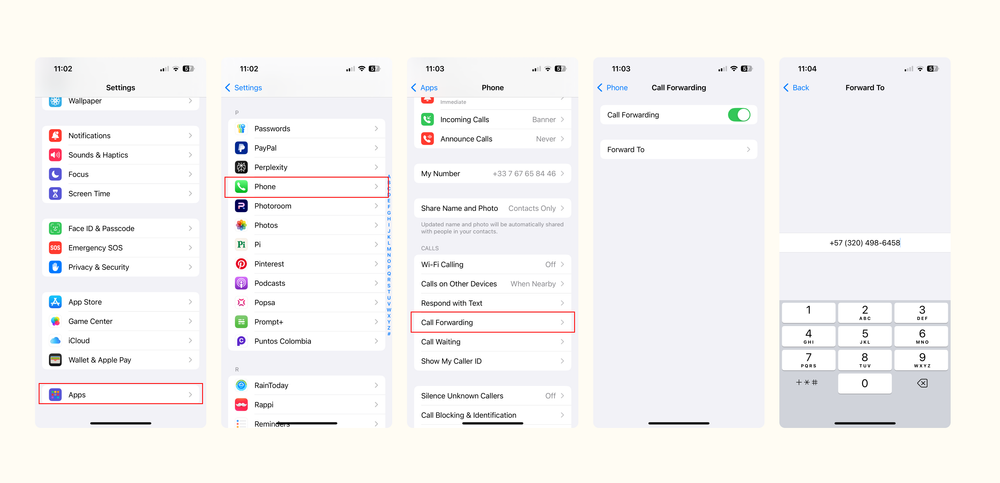
How to forward calls on Android
Android phones offer more customizable call forwarding options than iPhones, allowing users to choose specific conditions for redirecting calls.
Here’s how to set it up:
- Open the Phone app: Launch your device’s built-in Phone app.
- Access call settings: Tap the three-dot menu (or equivalent) in the corner and select Settings.
- Find call forwarding options: Scroll down to Calling Accounts or Call Settings (the name varies by device).
- Select Call Forwarding: You’ll see several options for call forwarding:
- Always forward: Automatically redirects all incoming calls.
- Forward when busy: Forward calls when you’re on another call.
- Forward when unanswered: Redirects calls if you don’t pick up.
- Forward when unreachable: Sends calls to the specified number if your phone is off, out of service, or in airplane mode.
- Input the forwarding number: Enter the phone number where calls should be forwarded and confirmed.
To disable call forwarding on Android, revisit the Call Forwarding menu, select the active option, and tap Turn Off.
Pro Tip: Some Android devices and carriers may still use dial codes for enabling call forwarding. If you don’t see these options, contact your service provider for assistance.
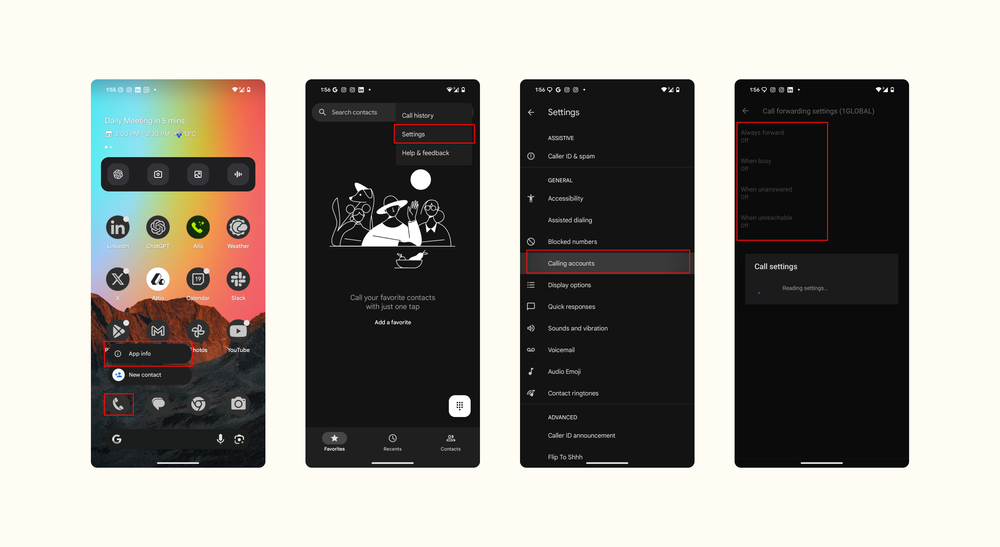
Why is traditional call forwarding broken?
Basic call forwarding is a useful feature, but it lacks the flexibility and advanced functionality that many users, especially businesses, require.
Let’s break down its major limitations and why they can be problematic.
1. No way to transfer calls based on the person who’s calling
Basic call forwarding doesn’t differentiate between callers. Whether it’s an important client or a telemarketer, all calls are treated the same. This inability to prioritize or route specific calls means you might waste time on less critical calls or miss high-value opportunities.
2. No way to trigger forwarding based on time or day of the week
Traditional call forwarding works on a single rule: forward all calls to a specific number. It doesn’t allow you to set schedules for when calls should be forwarded, such as during non-working hours or weekends.
3. No way to transfer calls only when you’re already on the line
Basic call forwarding doesn’t allow conditional forwarding based on whether your phone is busy. If you’re on a call, any new incoming calls either go unanswered or are forwarded without consideration of the context.
4. No way to add multiple forwarding numbers
With basic call forwarding, all calls are sent to a single number. This limitation is especially restrictive for teams or businesses where multiple people handle incoming calls.
5. No way to forward a call when you’re on the line
Traditional call forwarding lacks the ability to redirect a call to another number when you’re currently on a call. This feature, known as call overflow forwarding, is crucial for ensuring every caller is attended to.
For individuals, these shortcomings are inconvenient. For businesses, they can disrupt workflows, cause missed sales, and frustrate customers.
How to forward calls using Allô?
As mentioned above, basic call forwarding gets the job done, but it often falls short when it comes to flexibility and efficiency. Allô offers flexibility in handling missed calls. Whether it’s maintaining a professional image with voicemail, forwarding calls to ensure they’re answered promptly, or leveraging AI technology for seamless caller interactions.

1. Send to voicemail
Allô allows you to create customizable voicemail greetings to inform callers about your availability and offer next steps. Perfect for when you need to focus on tasks or are unavailable outside business hours.
- Custom greeting messages: Set a professional tone for your voicemails.
- Voicemail transcription: Receive text summaries of voicemails for quick follow-ups.
2. Forward to another number
If you’re unable to answer a call, Allô lets you forward it to another number, ensuring continuity.
3. Send to an AI receptionist
Allô’s AI receptionist offers an advanced solution for unanswered calls. It can greet callers, understand their requests, and either provide answers or route them to the appropriate contact.
- 24/7 Availability: Ensure callers are assisted even outside business hours.
- Personalized assistance: Configure the AI to handle inquiries specific to your business.
- Call routing: Automatically transfer calls to the right team member or department based on the caller’s input.
Why use Allô to forward calls?
- Call and text without the need for multiple phones
Allô enables you to use your personal phone with a business number, removing the need for separate devices.
Through the Allô app, you can make and receive calls or texts while keeping your personal information private.
- Enable advanced call routing and management
Allô allows you to go beyond simple forwarding by introducing intelligent routing options to direct calls efficiently:
- Phone Menus: Create an interactive menu for callers, allowing them to select departments or specific team members by pressing numbers.
- Call Forwarding: Automatically forward calls to specific numbers or voicemail based on time, caller ID, or availability.
- AI Receptionist: For unanswered calls, route them to an AI-powered virtual receptionist that can greet, assist, or transfer callers seamlessly.
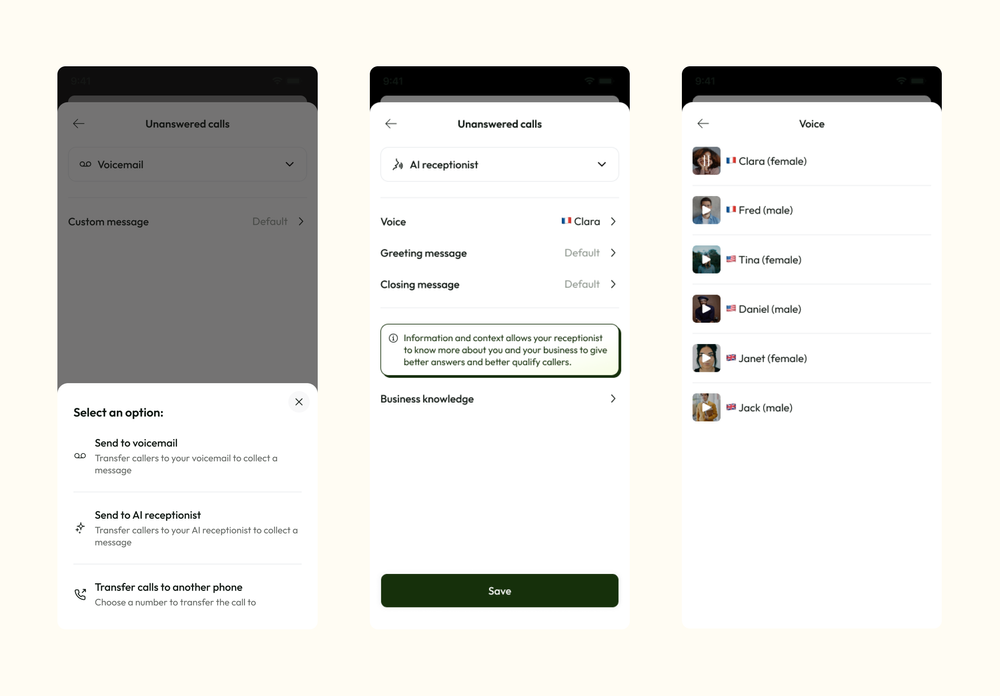
- Enhanced call logging and analytics
Tracking and analyzing your call data is essential for improving performance. Allô provides detailed call logs with information like caller ID, timestamps, and call duration, helping you:
- Identify peak calling hours.
- Analyze missed call trends.
- Optimize team schedules to match demand.
How to set up call forwarding in Allô?
Setting up call forwarding in Allô is straightforward and gives you full control over how your unanswered calls are handled.
Follow these steps to seamlessly transfer calls to another phone number:
Step-by-Step Guide:
- Click on "Account" in the MenuNavigate to the bottom menu in the Allô app and tap on Account.
- Select Your Phone NumberIn the account settings, tap on your phone number to access its configuration.
- Tap on "Unanswered Calls"Locate the Unanswered Calls section to manage how calls should be handled when you can't pick up.
- Select "Transfer Calls"From the list of options (e.g., send to voicemail, AI receptionist), choose Transfer Calls.
- Set Up the Forwarding NumberEnter the phone number you want calls to be forwarded to, including the country code if necessary.
- Click "Save"Once you’ve entered the forwarding number, tap Save to confirm your setup.
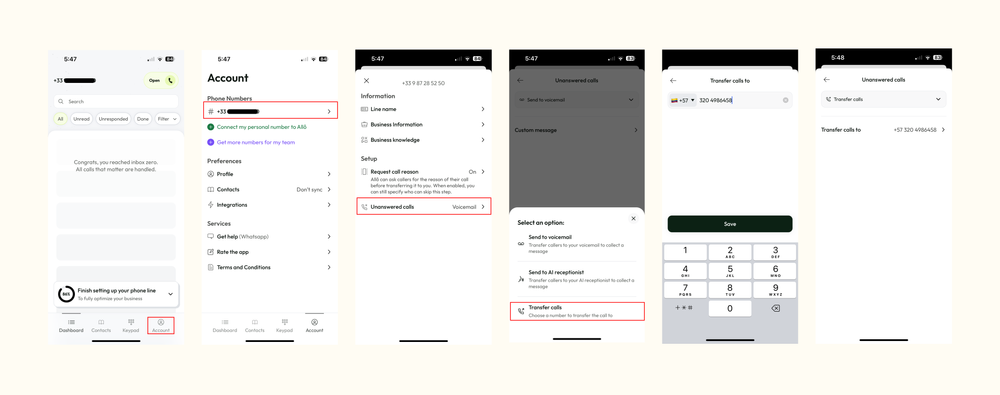
What Happens Next?
Now, any unanswered calls will be automatically forwarded to the specified phone number.
Whether you’re forwarding to a personal phone, a team member, or a different department, Allô keeps your communication flowing seamlessly.










